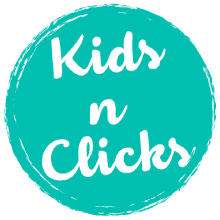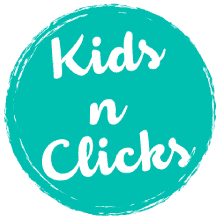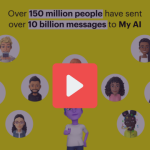WhatsApp is an app most of us are familiar with—it helps us stay in touch with family, friends, and even group chats for school or activities. But for kids and teens, constant notifications and messages can quickly become overwhelming or even risky. Adjusting privacy settings on WhatsApp can help reduce distractions, protect their privacy, and limit who can contact them, making it a safer space for younger users.
Watch the video below
Why WhatsApp Can Be a Distraction for Children
For children and teens, WhatsApp can quickly become overwhelming due to the endless notifications from group chats, constant messages, and even the pressure to respond quickly to blue tick read receipts. These distractions can interfere with schoolwork, sleep, and family time.
Additionally, WhatsApp can expose children to strangers if privacy settings aren’t configured properly.
Managing WhatsApp’s privacy settings will not only help protect their personal information but also allow you to minimize distractions.
Why Controlling Privacy Settings is Important
There are a few key reasons to manage privacy settings on WhatsApp, especially for kids:
- Reduce Pressure to Reply Immediately: Kids might feel pressured to respond quickly when others can see if they’ve read a message or been online recently. By tweaking settings like “Last Seen” or “Read Receipts,” you can reduce this pressure.
- Limit Who Can Contact Them: You don’t want just anyone being able to message or call your child. Adjusting privacy settings can help control who has access.
- Avoid Unnecessary Distractions: Constant group chats and notifications can pull kids away from homework or family time, so limiting who can add them to groups and muting chats can make a big difference.
Key WhatsApp Privacy Settings to Adjust
Now, let’s walk through some important settings to adjust for better privacy and reduced distractions:
1. Who Can See Your Last Seen, Profile Photo, and About Info
“Last Seen” shows when your child was last active on WhatsApp, which can lead to pressure to reply immediately. Limiting this can help avoid that.
- How to Adjust:
- Open WhatsApp, go to Settings > Privacy.
- Tap on Last Seen and choose:
- Everyone: Anyone can see when your child was last online.
- My Contacts: Only people in your contacts can see this info.
- Nobody: No one can see your child’s last activity.
It’s a good idea to set this to My Contacts or Nobody for better privacy.
2. Read Receipts (Blue Ticks)
The blue ticks that show when a message has been read can create extra pressure to respond right away. You can turn this feature off to give your child some breathing room.
- How to Turn Off Read Receipts:
- Go to Settings > Privacy.
- Toggle Read Receipts off.
This way, no one will know when your child has read their messages, and your child won’t feel rushed to respond.
3. Who Can Add Your Child to Groups
Group chats can sometimes be overwhelming, and your child may be added to them without their permission. Fortunately, you can control who can add them to groups.
- How to Control Group Invitations:
- Go to Settings > Privacy.
- Tap Groups and choose:
- Everyone: Anyone with your child’s number can add them to a group.
- My Contacts: Only people in their contact list can add them.
- My Contacts Except…: You can block specific contacts from adding them.
Set this to My Contacts or use the My Contacts Except… option to avoid unwanted group invites.
4. Mute Notifications to Reduce Distractions
Constant notifications from WhatsApp can be a big distraction, especially during school or homework time. You can mute specific chats to reduce interruptions.
- How to Mute Notifications:
- Open the chat or group you want to mute.
- Tap the three dots in the top-right corner and choose Mute Notifications.
- You can mute notifications for 8 hours, 1 week, or Always.
Muting group chats or less important conversations can help your child stay focused.
5. Control Overall Notifications
You can also control how notifications from WhatsApp appear on your child’s phone. This can reduce the temptation to check every message as soon as it arrives.
- How to Manage WhatsApp Notifications:
- Go to the phone’s Settings > Notifications.
- Find WhatsApp and adjust how notifications are displayed, including turning off previews or limiting notifications to only important messages.
6. Blocking Contacts
Sometimes, certain contacts might be unwanted or inappropriate. Blocking them ensures they cannot message, call, or see your child’s status updates.
- How to Block a Contact:
- Open the chat with the person you want to block.
- Tap their name at the top, scroll down, and tap Block.
This feature is useful for dealing with strangers or anyone your child doesn’t want to be in touch with.
7. Manage Location Sharing
WhatsApp has a Live Location feature that lets users share their location with others in real-time. This can be risky if your child shares their location with people they don’t know well.
- How to Manage Location Sharing:
- Go to Settings > Privacy > Live Location.
- Make sure location sharing is off, or limit it to trusted family members only.
Final Tips for Parents
- Check Settings Regularly: Every once in a while, review your child’s privacy settings to make sure they’re still appropriate.
- Talk About Online Safety: Teach your child the importance of not sharing personal information and how to handle inappropriate messages.
- Set Screen Time Limits: Use your phone’s parental controls or a dedicated app to manage how much time your child spends on WhatsApp.
By managing these privacy settings, you can help keep your child safe on WhatsApp, reduce distractions, and give them the tools they need to navigate online communication safely.