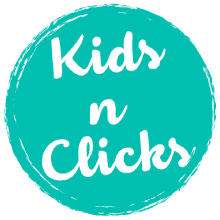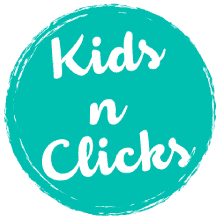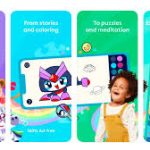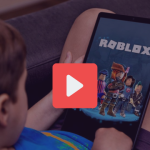| Apple App Store Rating: 4+ Google Play Rating: E (Everyone) Available on iOS, Android, Windows, Mac Kids N Clicks recommendation : 6+ with guidance |
Canva is a user-friendly online tool that makes graphic design simple and fun. It’s perfect for students who need to create visually appealing projects for school or anyone interested in learning basic design skills. Below is a closer look at Canva and tips for parents on how to use it safely and effectively.

What Is Canva?
Canva is an online platform that helps people create beautiful designs without needing any prior design experience.
- Easy to Use: The platform is straightforward, making it easy for kids of all ages to use.
- Loaded with Resources: Canva comes packed with ready-to-use templates, images, and fonts that make starting any project a breeze.
- Options for Everyone: While the basic features are free, Canva also offers a paid Pro version with extra design elements for those who want more.

Educational Benefits of Canva
Canva is not just fun; it’s also a great learning tool:
- Homework Help: Students can use Canva to make their school assignments more attractive.
- Learn Design Skills: It’s a practical way for students to pick up basic graphic design skills.
How can students or children use canva :
Students can use Canva for a variety of creative and educational purposes. Here are some ways Canva can be particularly useful for students:
Assignments and Projects: Canva can be used to design visually appealing presentations, infographics, and reports. Its easy-to-use features allow students to incorporate professional-level design elements into their schoolwork.
Posters and Flyers: Whether it’s for a school event, a club activity, or a class announcement, students can quickly create eye-catching posters and flyers using Canva’s templates and customization tools. Below is an example of a poster designed using Canva using it’s drag and drop feature.
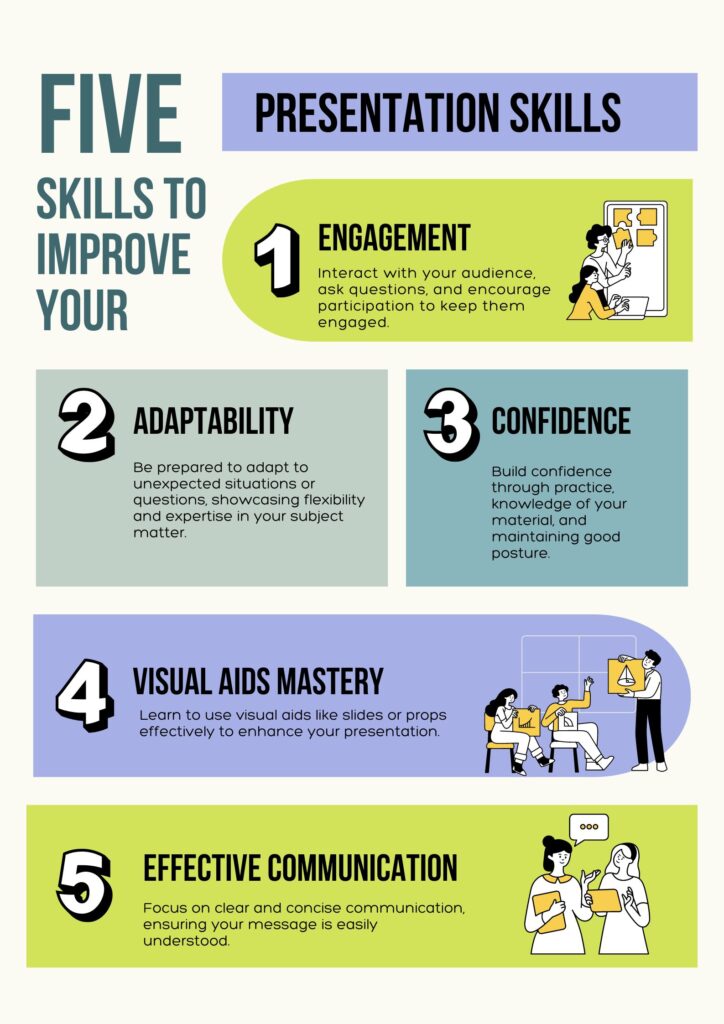
Study Materials: Canva is great for making study aids like flashcards, revision notes, and mind maps. These tools can help students organize their notes in a visually engaging way, making studying more effective and enjoyable.
Digital Portfolios: Students can use Canva to build digital portfolios showcasing their work, which can be useful for college applications, internships, or personal websites.
Social Media Graphics: For students involved in extracurricular activities or social media campaigns, Canva provides tools to create graphics that can be shared online, helping to promote events or raise awareness about causes.
Invitations and Cards: Canva offers templates for invitations, thank you cards, and holiday cards, which students can personalize for school events or personal use.
Creative Expression: Beyond school-related tasks, Canva can be a platform for personal creative expression, allowing students to experiment with graphic design, photo editing, and typography.
Group Projects: Canva’s collaboration features enable multiple students to work on the same project simultaneously, making it easier to manage group assignments remotely.
Canva for beginners guide
Important Considerations for Parents
While Canva is a useful tool for school projects, there are a few things parents should keep in mind:
- In-app Purchases: Canva offers additional paid features that students might want to buy.
- Sharing Online: The platform makes it easy to share designs on social media. It’s important to talk with your children about the safe sharing of information online.
- Privacy Concerns: If students use their social media accounts to sign into Canva, their personal information might be visible.
Tips for Parents and Educators
Here are some ways to ensure children get the most out of Canva while staying safe:
- Try It Yourself: Create a Canva account to understand how the platform works.
- Encourage Creativity: Use Canva for school projects like making posters or creating invitations.
- Promote Original Designs: Encourage kids to start from scratch or tweak existing templates to make their work stand out.
Setting Up Safely
- Sign Up Safely: Use an email address to sign up instead of a social media account to keep personal details private.
- Discuss Social Media Use: Talk about what’s okay to post and share on social media before your child uses Canva for these purposes.
Extra Resources
- Canva for Education: Teachers can get Canva for Education for free with verified teaching status.
- Canva for University Students: College students can access a premium version for free through certain programs, expanding their creative tools.
Canva is a fantastic resource for fostering creativity and enhancing school projects. By guiding and monitoring how your children use Canva, you can help them safely explore their artistic potential.
Conclusion
Canva is a fantastic tool for students who are new to graphic design or just need a quick and easy way to spruce up a project.
The basic version of Canva is free, which is great for everyday tasks and learning the ropes of design. For students who want more variety and advanced features, upgrading to Canva Pro can really expand their creative possibilities, offering more templates, fonts, and illustrations. Whether sticking with the free version or going Pro, Canva makes graphic design accessible and fun for students of all ages.